Use Mailchimp to collect customer emails
Mailchimp is a great way to stay in touch with your customers (and it's free!).
Connecting it to your Locksmith account lets you grow your mailing list subscription base, by making sure your visitors' email addresses are on record.
To try it out, use these steps:
If you haven't yet, create your free Mailchimp account at mailchimp.com, and create at least one mailing list - this list is where Locksmith will load in your visitors' email addresses.
On the lock page, under "Keys" choose the "Mailchimp" key condition from the list:

4. In that key, click on "Connect Mailchimp" and sign into your mailchimp account. You'll be prompted to close that window when done.
5. Choose your Mailchimp list, click off the pop-up, and then click Save.
Visitors who try to access your locked content will encounter a prompt to subscribe to your mailing list, and the email addresses they submit will be loaded into your Mailchimp account.
Tips
For a brand-new mailing list, it can take a few minutes for new email addresses to appear in your Mailchimp account.
Mailchimp will not show subscribers in your admin panel if you have any required fields besides "Email Address". Check on this by opening your list in Mailchimp, then heading to "Settings" -> "List fields and *|MERGE|* tags".
To make it easy to see your subscribers that arrive through Locksmith, create a "Locksmith" segment for your list. Do this by opening your list in Mailchimp, then heading to "Manage subscribers" -> "Segments". Click "Create Segment", and set up your segment like so:
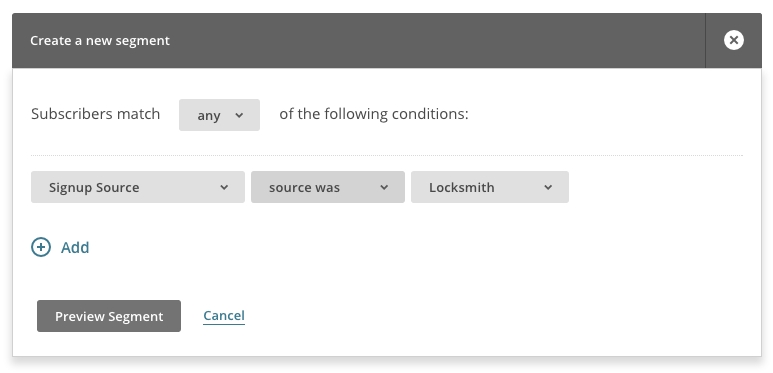
Hit the "Preview" button, then on the next screen click "Save as segment".
Last updated
Was this helpful?