Locking products by tag
Locksmith won't lock by tag using the Locksmith search bar. The good news is that you can make this happen with an automated collection in Shopify.
1. In your Shopify Admin, click on Products then Collections
2. In the upper right, click Create Collection
3. Name your collection something relevant, and then scroll down and click on the Automated option for the collection.
4. In the conditions area, choose "Product Tag... is equal to" and then add your product tag into that field:
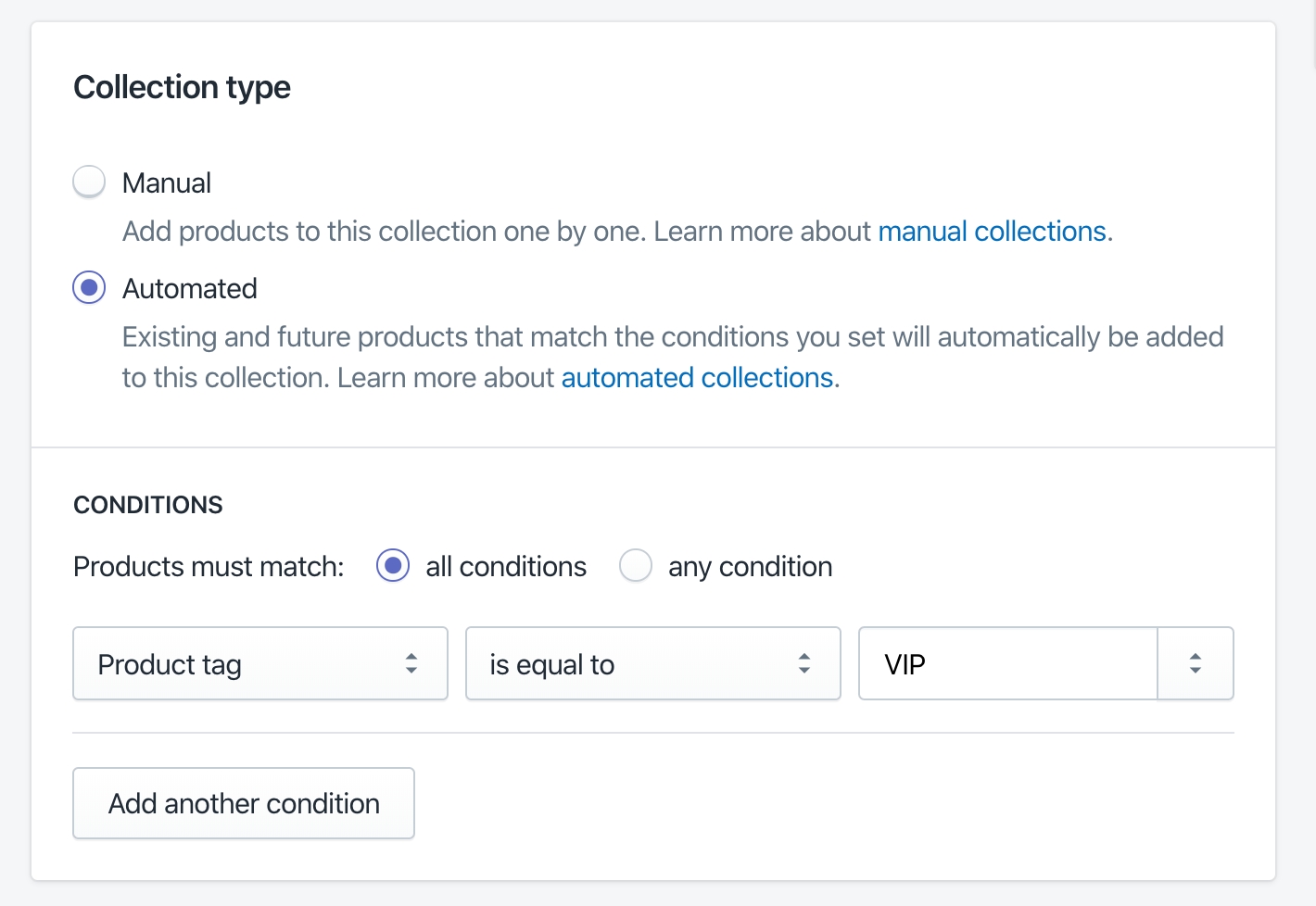
5. Click Save.
Once that's done, search for your new collection by name in the Locksmith search bar, and lock it that way. You'll likely want to enable the "hide from search and lists" option on that collection lock.
Any time you tag a new product with that tag, it'll automatically be in that collection and therefore locked by Locksmith. :)
"What happens in the other collections that these products are in?"
Once you create your collection lock, you'll be presented with these options:
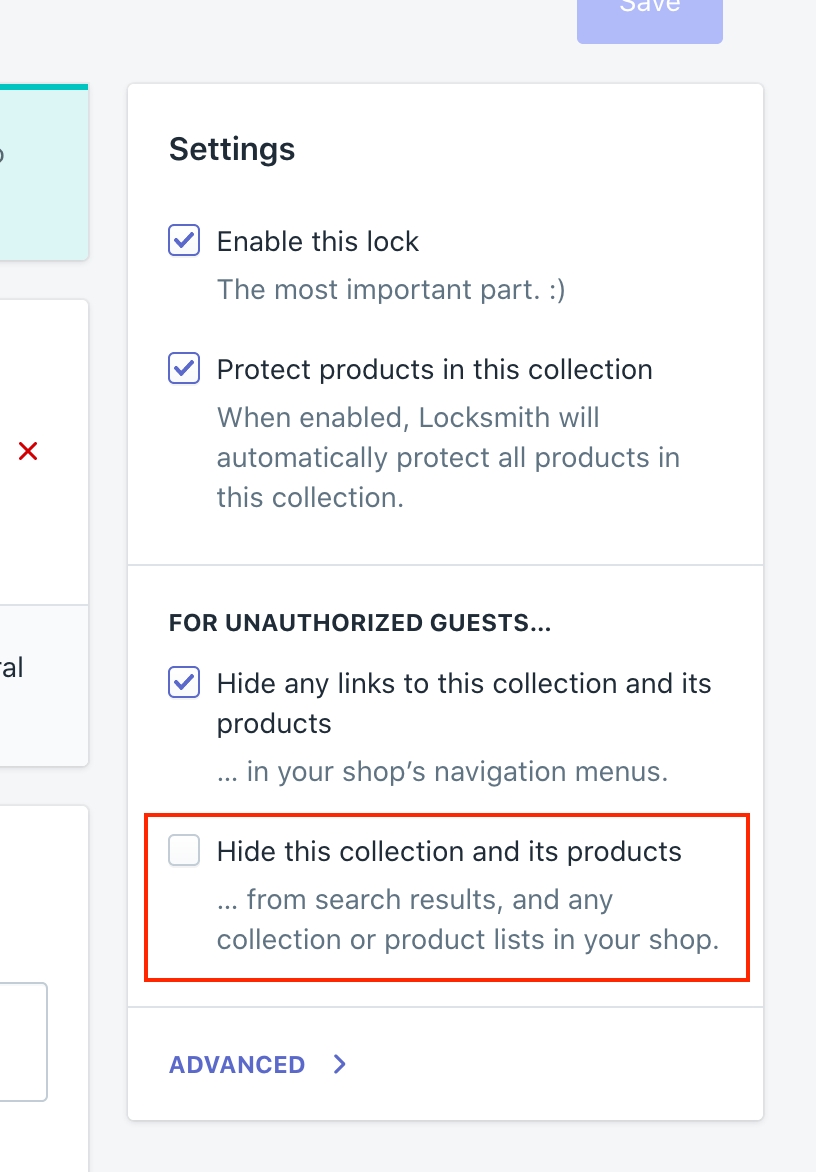
The highlighted option here controls whether or not the tagged (and therefore locked) products will appear elsewhere. With the option enabled, Locksmith will automatically hide these products (unless the customer is already qualified for access). In that scenario, the customer will be able to see the products in your other collections – they won't be prompted for access until they click through to an individual product. With the option disabled, the products will remain visible in your other collections. (Note that the customer will still be prompted for access when they click through to a product, even in this scenario.)
Last updated
Was this helpful?